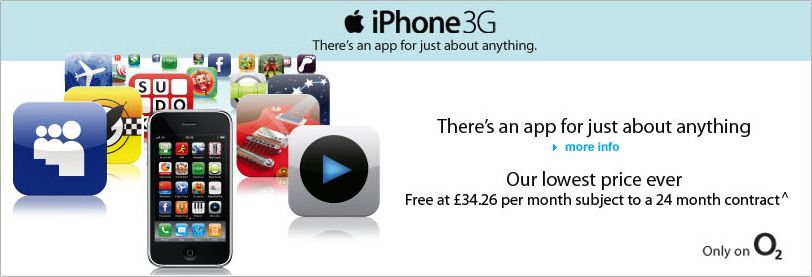You'll be able to choose one of our standard Pay as you go tariffs to use with your iPhone 3G. The more you top-up each month, the more free minutes or texts you'll receive.
Your new SIM will be set up to the Favourite Place tariff. If you decide you like the look of one of the other tariffs, you can easily change tariff once a month. View more details.
Standard calls made in the UK outside of your allowance cost from 5p per minute and UK text messages cost 10p each.
View more details.
Using iPhone abroad
Downloading 1MB of data in an EU country will cost £3 and the same amount of data in a non EU country will cost £6.
View more details.
Unlimited text and minutes are subject to an excessive usage policy. Inclusive minutes are to O2 mobiles and UK landlines only from your chosen postcode. Terms and conditions:
- Pay As You Go phones and Pay As You Go SIM cards purchased online or through our Direct Sales teams come with inclusive airtime credit.
- Your airtime credit will be applied to your account automatically within 2 working days of purchase.
- Please allow the full period described above for your airtime credit to be applied to your account. If the appropriate period has passed and you have not received the credit, please contact our Support Team on 0845 601 0411.
- Please note should you decide to return this product the airtime credit is non-refundable.
- Unlimited data and Wi-Fi applies to use in the UK only, subject to excessive usage policy. Unlimited Wi-Fi is available at any of the Wi-Fi hotspots from our partners The Cloud or BT Openzone. Terms apply. See terms for details. Unlimited text and minutes are subject to an excessive usage policy. Inclusive minutes are to O2 mobiles and UK landlines only from your chosen postcode. Terms apply.
Pay as you go
Pay as you go overview
Pay as you go customers can now enjoy the iPhone 3G without a monthly contract. The new iPhone 3G 8GB for Pay as you go will be available for £349.99 and the 16GB version for £399.99.
This also includes unlimited browsing and Wi-Fi for the first 12 months after you activate your iPhone 3G*. At the end of the 12 months you can continue to receive unlimited browsing and Wi-Fi for just £10 per month. We'll notify you before the end of the 12 month period by text and you can easily unsubscribe if you choose to do so.
Please note visual voicemail and call merging are not available with Pay as you go. You'll also need to change your data settings to use services such as Mobile Internet. Take a look at the activation tab on this page for more information.
Existing customers
If you're an existing O2 Pay as you go customer and want to upgrade to iPhone 3G you may be eligible for an upgrade reward. We'll give you 10% of the value of your top ups as call time worth up to £200.*
You can claim your upgrade reward by calling 2210. Your upgrade reward will be credited within 15 days.
You'll need to use the new SIM card that comes with the iPhone 3G to get your 12 months of unlimited browsing and Wi-Fi access and can easily transfer your existing number and balance to your new iPhone SIM by visiting www.o2.co.uk/simsetup.
*Unlimited data and Wi-Fi applies to use in the UK only, subject to excessive usage policy. Unlimited Wi-Fi is available at any of the Wi-Fi hotspots from our partners The Cloud or BT Openzone. Terms apply.
Eligibility
Orders will be sent to the address at which you supplied. Any required payment for the device must be paid upfront at the point of order. iPhone is restricted to use on the O2 network. Attempting to use it on any other network, for example by replacing the SIM card, may mean it becomes permanently unusable. 8GB only. One per customer. Subject to availability and network coverage. Activation of the device requires the latest version of iTunes, a broadband connection and a minimum level of PC or Mac software
New to O2
Switching to O2 is easy and you can keep your existing number
Switching to phone 3G is easy and we have a wide range of tariff options available to suit all your needs. To purchase an phone 3G with a Pay as you go tariff you need to be over 16.
Once you've got your new iPhone, you'll need to connect to iTunes to activate it, so make sure that you've a broadband connection and that your Mac or PC meets the minimum specification required for iTunes below. For more information on how to activate take a look at the 'Activation' tab.
Keep your number
You can easily transfer your existing number to your new iPhone. Just contact your current network provider for a PAC code. Then let us know your PAC code when you purchase your iPhone in-store, or contact us online once you've received your new handset.
Your existing number will be transferred within two working days of us receiving the PAC code. We'll also give you a temporary number whilst you wait for your existing number to transfer so you can continue to make calls, send texts and surf the internet.
Quick start
Your iPhone is automatically set to Pay Monthly, you'll need to change the settings to Pay as you go to get things like mobile internet to work. Here's how
PAY MONTHLY to Pay as you go APN Manual Configuration Process:
Steps are:
Settings > General > Network > Cellular Data Network > APN / Username /Password
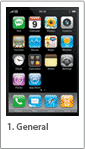 | 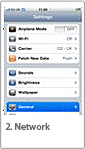 | 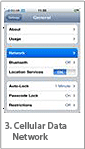 | 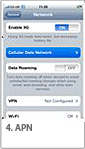 | 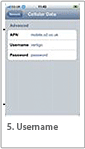 | 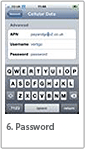 |
Activation
Once you've got your new iPhone 3G, you'll need to connect to iTunes to activate it.
Before activating
- Check your voicemail - If you're an existing O2 customer, activation will delete any existing messages. If you're transferring an existing number from another network operator, your existing messages will not be transferred
- Insert your SIM card into the SIM tray at the top of your iPhone. You can open the SIM tray by pushing the SIM ejector tool (or a paper clip!) into the hole on the SIM tray
- If you’ve got a Pay and go iPhone you’ll need to use the SIM card that comes with it to access your 12-months free internet browsing.
- Download the latest version of iTunes to your PC. To do this click the iTunes link and select Download > Save > Save. Wait for iTunes to finish downloading and click Run
- Follow the on screen instructions to install iTunes (you must accept the iTunes terms and conditions agreement before you can install it
- Connect your iPhone to a USB port 2.0 port on your computer using the cable included in your iPhone box
- Make sure you connect your iPhone to a USB port on your computer and not on your keyboard.

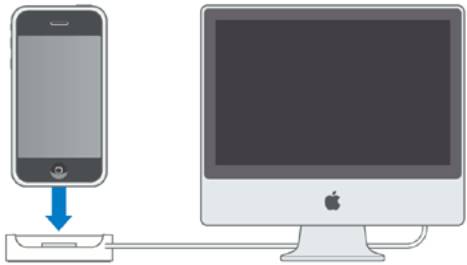
- iTunes will open automatically. Follow the instructions on screen to activate your iPhone and sync it with iTunes
- If you need any more help with activating your iPhone, please call O2’s specialist iPhone team on 0870 607 2302
Transferring contacts and calendars
There are two ways of moving all the stored numbers and calendars from your old phone on to your iPhone without needing to enter them manually.
Via your computer's address book:
- Transfer the contacts and calendars from your old phone to the address you use on your computer - Address Book or Entourage on a Mac, or Microsoft Outlook Contacts or Outlook Express on a PC
- Link your iPhone to your computer and wait for iTunes to open
- Click on the Info tab at the top of the screen and select the address book you want to copy your contacts and calendars from
- Click Apply > Sync and iTunes will automatically update your iPhone
Via your old SIM card:
- If your contacts were saved on to your old phone's SIM card you can copy them to your iPhone using your old SIM card
- Insert your old phone's SIM card into your iPhone and turn it on
- Tap Settings > Mail, Contacts, Calendars > Import SIM Contacts
Change your data settings
Your iPhone is automatically set to Pay Monthly, so you'll need to change the settings to Pay as you go to get the things like mobile internet to work.
Here's how:
Go to settings menu, choose General
Choose Network, then Cellular Data Network
In the APN box, change mobile.o2.co.uk to payandgo.o2.co.uk - you don't need to change the user name and password
When finished, press the home button and you're done.
Finally top-up by a minimum of £10 if you've not topped up already.
If you're already with O2 Pay as you go and want to transfer your existing number and balance just complete this form.
Your 12 months unlimited web and Wi-Fi will be available within 24 hours of your first top-up or upgrade registration.
Help with activating your iPhone 3G
*Unlimited data and Wi-Fi applies to use in the UK only, subject to excessive usage policy. Unlimited Wi-Fi is available at any of the Wi-Fi hotspots from our partners The Cloud or BT Openzone. Terms apply.
Important information for O2 customers billed by The Carphone Warehouse who are upgrading to the iPhone.
If your current O2 tariff does not include a data allowance package (or bundle), you may be charged for using data on your iPhone in the first couple of days.
When you insert your current SIM into your new iPhone, you remain on your current O2 tariff for about 48 hours until your new iPhone tariff takes effect.
Therefore, you might want to wait about 48 hours before using the internet, email and any other data applications that you might be charged for.
If you want to make sure that you are on your new iPhone tariff and you are safe to use data on your iPhone without being charged extra, contact O2 Customer Services.
Basic requirements
Mac system requirements
- Mac computer with USB 2.0 port
- Mac OS X v10.4.10 or later
- iTunes 7.7 or later
Windows system requirements
- PC with USB 2.0 port
- Windows Vista or Windows XP Home or Professional with Service Pack 2 or later
- iTunes 7.7 or later
FAQs
I need help using my iPhone
For help with using your iPhone, visit the Apple support site.
What do I get when I buy the iPhone 3G Pay as you go?
You get both the iPhone handset and a SIM card.
- The SIM card comes with a Bolt on that gives you unlimited browsing and Wi-Fi* for the first 12 months.
- At the end of the 12 months, you can continue to get unlimited browsing and Wi-Fi by buying a new Bolt on**. O2 will text you around this time to remind you.
- You must top up your iPhone 3G to cover the cost of calls and texts.
How much can I top up on the iPhone 3G Pay as you go?
Do I need to sync my new iPhone 3G Pay as you go with iTunes?
Do I need a computer? What kind of computer?
- Before you can use all of your iPhone's features, you need to sync it with iTunes over the internet.
- The easiest way to upload music, videos and other content to your iPhone is via iTunes.
Your computer must have:
- a MAC running OS X 10.4.10 or higher
or - a PC running Windows XP SP2 or Windows Vista
and - a USB 2.0 port
- the latest version of iTunes (you can download it for free at www.apple.com/uk/itunes)
- internet access (broadband is recommended for quality and speed)
Windows XP Professional x64 edition or any 64-bit edition of Windows Vista
- Windows XP x64
- Windows Vista Home 64
- Windows Vista Home Premium 64
- Windows Vista Ultimate 64
- Windows Vista Business 64
- Windows Vista Enterprise 64
Will my existing O2 Pay as you go SIM card work in the iPhone 3G?
Can I transfer my existing number to the iPhone Pay as you go?
How do I activate the iPhone 3G?
- Insert the SIM card into your iPhone 3G
- Connect iPhone to a USB 2.0 port on your Mac or PC using the included cable. iTunes opens automatically
- Follow the onscreen instructions in iTunes to activate iPhone 3G and sync your contacts, calendars, music, photos, podcasts, videos, email accounts, and web bookmarks
- Change your data settings. Your iPhone is automatically set to Pay monthly, so you'll need to change the settings to Pay as you go to get the things like mobile internet to work. Here's how:
- Go to settings menu and select General
- Choose Network > Cellular Data Network
- In the APN box, change mobile.o2.co.uk to payandgo.o2.co.uk. You don't need to change the user name and password
- When finished, press the home button and you're done
- Finally, top up by a minimum of £10 if you haven’t topped up already
Do I have to take out Lifeline insurance for the iPhone?
Can I transfer my existing Lifeline insurance policy to my new iPhone?
If you change your mind?
* Wi-Fi is via The Cloud and BT Openzone. Unlimited usage is subject to excessive use.
* *This costs £10 as of September 2008